Engage Your Audience with Customized Notifications on informnation.in
Created on 27 September, 2023 • Documentations • 178 views • 2 minutes read
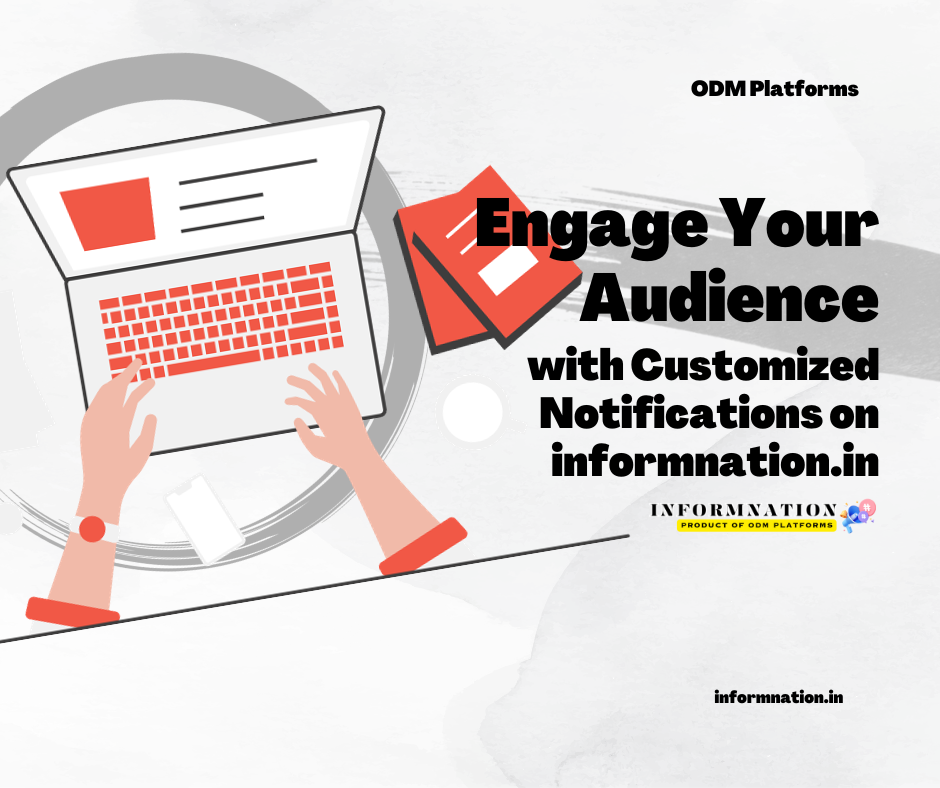
Discover how to create and customize notifications to engage your audience at infinite levels on informnation.in. Activate your personalized notifications, widgets, and witness instant user engagement on your website.
Creating and Customizing Notifications on informnation.in
Introduction
Informnation.in offers a powerful feature that allows website owners to create and customize notifications for their audience. These notifications can be personalized at infinite levels, enabling you to engage your users effectively. In this documentation, we will walk you through the process of creating, customizing, and activating notifications on informnation.in, and how these notifications can enhance user engagement on your website.
Prerequisites
Before you begin creating and customizing notifications, make sure you have the following prerequisites in place:
- informnation.in Account: You should have an active account on informnation.in. If you haven't already, refer to our previous documentation on registration and integration of the campaign pixel code.
- Access to the Dashboard: Log in to your informnation.in account and access your dashboard.
Creating Custom Notifications
Follow these steps to create custom notifications:
1. Log In to Your informnation.in Account
Visit informnation.in and log in using your registered email address and password.
2. Access the Dashboard
Once logged in, you'll be directed to your dashboard, where you can manage your campaigns and notifications.
3. Create a New Notification
Click on the "Create New Notification" or similar option within your dashboard to start creating a new notification.
4. Customize the Notification
You'll be presented with a range of customization options, including:
- Notification Content: Customize the text, images, or media within the notification to convey your message effectively.
- Notification Triggers: Define when and how the notification should appear (e.g., on page load, after a specific user action).
- Notification Design: Choose the appearance of the notification, such as its layout, color scheme, and animations.
- Target Audience: Specify who should see the notification, based on criteria like location, device, or user behavior.
5. Preview the Notification
Before finalizing, use the preview feature to see how the notification will appear to your users. Make any necessary adjustments to ensure it aligns with your goals.
6. Save and Activate
Once you are satisfied with the customization, save the notification settings and activate it. Your customized notification is now ready to engage your website's visitors.
Witnessing User Engagement
As soon as you activate your customized notifications on informnation.in, you will start seeing instant notifications and widgets on your website. These notifications can be highly engaging and can lead to increased user interaction, improved user retention, and enhanced user experience.
Conclusion
Creating and customizing notifications on informnation.in is a powerful way to engage your website's audience effectively. By following the steps outlined in this documentation, you can create personalized notifications at infinite levels, leading to increased user engagement and interaction. The informnation.in platform makes the process smooth and user-friendly, ensuring that you can harness the full potential of notifications to benefit your website and its visitors.